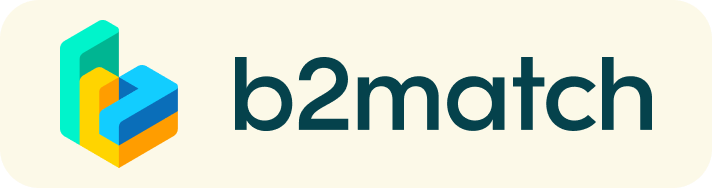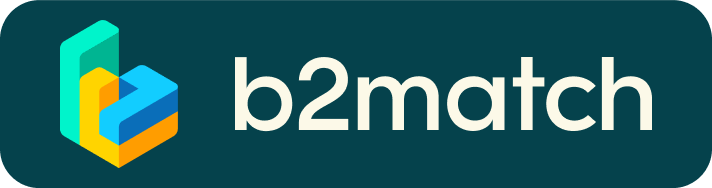On-site Event in Osaka
Timeline
| 21 April | Registration opens Meetings can be requested |
| 24 June | Onsite Event in Osaka Grand Green Osaka South Building 4th Floor Congres Square Grand Green Osaka, Park Hall |
1) Registration
- Register via the blue button "Register now"
If you have previously participated in an event on the b2match platform, the platform will recognise the email address you registered at that time. If you have forgotten your password, please enter your email address and click ‘Forgot Password’ to receive a reset email from the system.
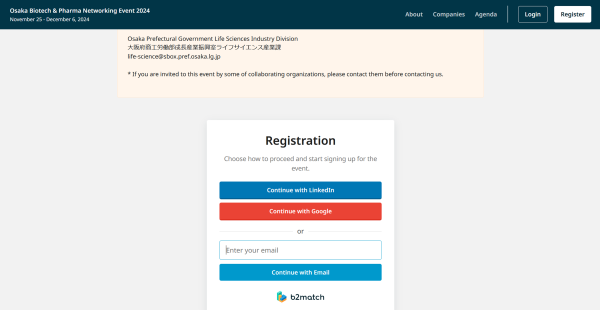
About the registration via Google or LinkedIn
The matchmaking platform offers the possibility to register by using existing Google or LinkedIn accounts. When using this registration mode, please bear in mind that system notifications will be sent to your email address, which is linked to the relevant Google or LinkedIn accounts. To make sure to receive system notifications to your company email account, we recommend registration by email.
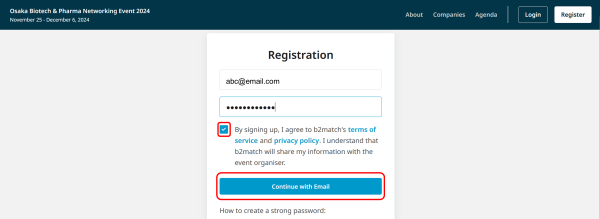
Choose Onsite Registration
Choose participation from Japan or from outside Japan
Participants attending the Osaka on-site event on 24 June will automatically be registered for the online meetings to be held from 1 to 11 July after the event.
2. Create your profile
Think of your profile as a place to introduce your company to other participants.A clear profile serves as your business card on the platform.
The more concise and detailed the information you provide about your company's background, the business you offer, and the technologies and products you are currently interested in, the more likely other participants browsing the platform will take an interest in you.
- Add contact and organisation details as requested
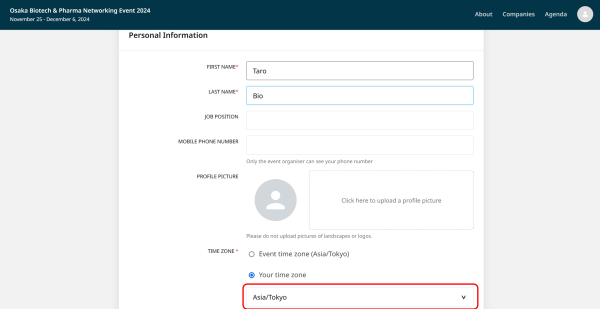
Make sure your time zone is selected correctly. If not, start typing a large town in your time zone and select it.
Register your organisation name
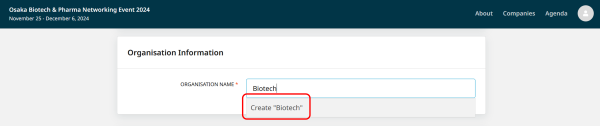
- Start typing and select from the dropdown or finish typing and click on "Create ..."
Market Place
In addition to your company profile, you can enter detailed information about the products/technologies, services, or project overviews you will be presenting at this matching event in the ‘MARKETPLACE OPPORTUNITIES’ section of your own page within the platform. The information you enter here will be reflected in the Marketplace.
Participants who have published high-quality content are more likely to receive meeting requests.
Compose your personal event schedule by selecting meeting slots according to your availability.
3. Browse Profiles and request Meetings
Browse profiles
- Browse Participants, Companies and Marketplace to find potential meeting partners.
- Use the filters on the left side of the screen to easily find the ones aligned with your goals.
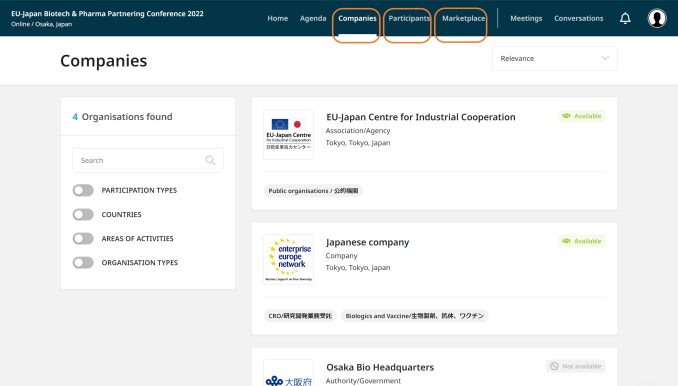
- Once you have found a suitable company or participant which is marked as "Available", click on their card to access their profile and to find out more about the company or the participant.
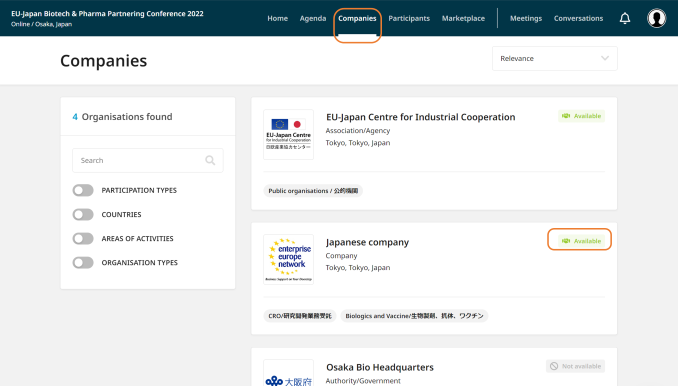
Send and receive Meeting Request
Sending Meeting Requests
- If you would like to have a meeting with them, click 'Request Meeting' next to the participant's name.
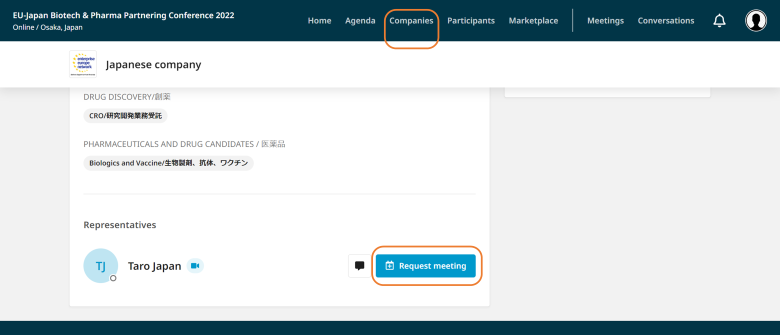
Some participants can't be booked. Why?
Participants available for meeting requests are indicated by a blue
"Request Meeting" button. If the button is shown in grey colour, there are likely no common overlapping networking sessions. In that case, please sign up for some further meeting slots via Agenda / Event Agenda.
Past 25 June, you may also be able to request online meetings for the period from 1-11 July.
- Adding a short message when sending a meeting request, explaining why you would like to have a meeting, such as what aspect of the profile interests you, will increase the likelihood of a meeting being approved.
- It is not necessary to enter a date and time when submitting a Request Meeting. The receiving party will suggest a date and time of their choice. If you have a preferred date and time, you may suggest it in your message.
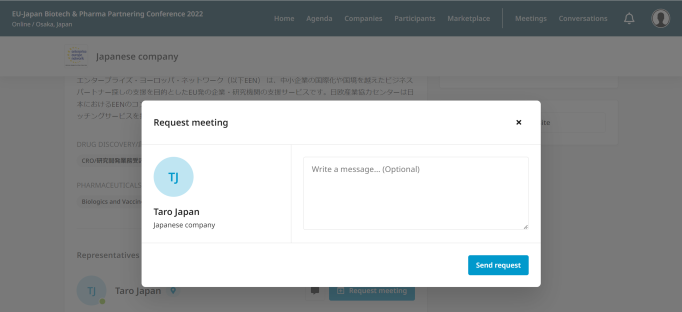
- Meeting requests must be confirmed by the recipients to be scheduled
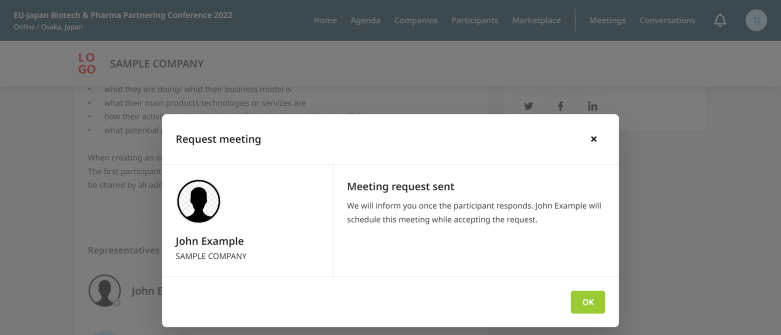
- You can always verify the status of your meeting requests under the "Meetings" tab.
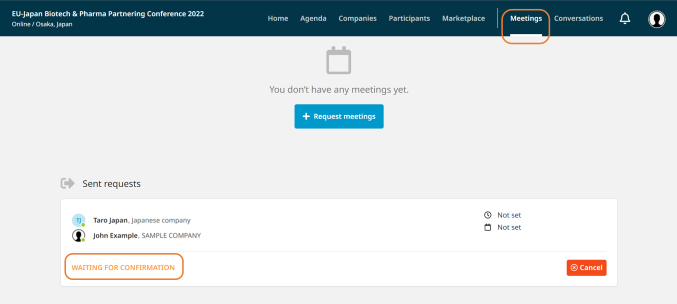
Receiving Meeting requests
You will receive a notification at your email address registered with the platform to inform you of any incoming meeting requests. Clicking on the button in the email will lead to the "Meetings" tab, where you can manage all your meetings. The corresponding message (if there is any) will be shown under the "Conversations" tab.
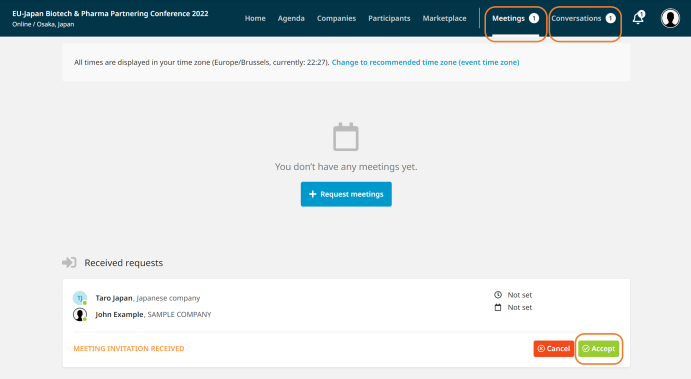
Take care of incoming meeting requests
- When you receive a meeting request, you will have to accept it for having the meeting scheduled.
- As a receiving party, it is up to you to select the time of the meeting.

Please try not to leave pending meeting requests unanswered. If you are not interested in a meeting, make sure to decline meetings
Sending Messages
Use the Messages functionality to chat about common interests and availability or to ask questions to the other party. Click on the message icon in the profile to display the message-sending box.
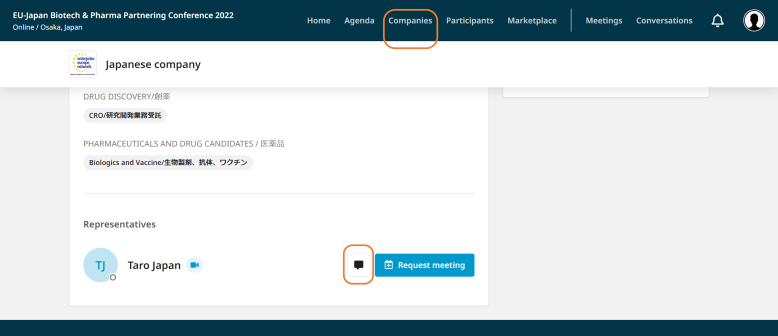
If you receive a message on the platform, you will also receive an email notification to your registered email address. You can check all your messages from the "Conversations" tab after logging in to your account.
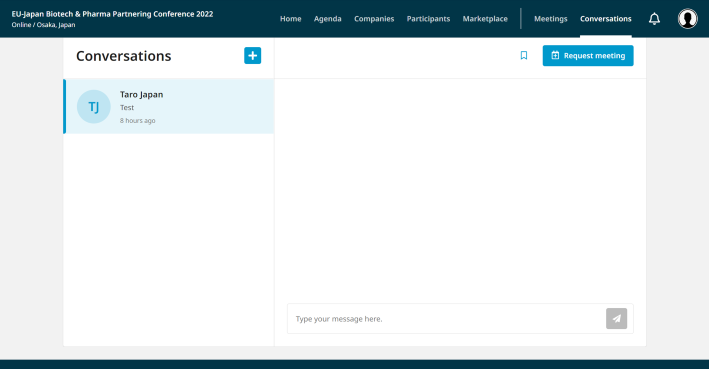
4. Prepare for Onsite Meetings
- Shortly before the event, verify your latest schedule under "Meetings"
On the morning of the event, we will notify you by email about the meeting schedule. This schedule will include ‘who you will meet, at what time, and at which table.’ Please note that you can check your meeting schedule at any time via Meetings, so please do so in conjunction with checking meeting requests from other participants.
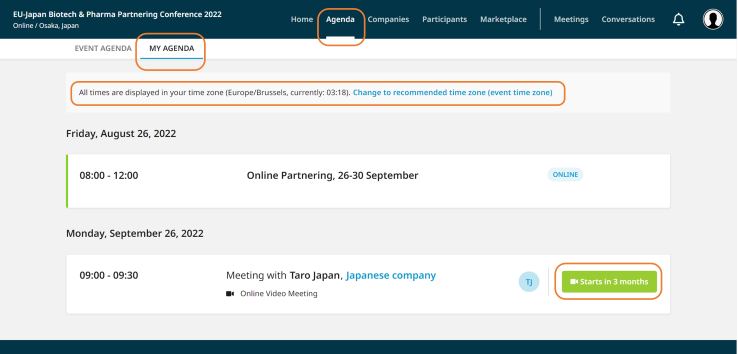
- Download the "b2match" Mobile App (iOS/Android) to:
- get access to your meeting schedule on your mobile phone
- be informed about last-minute changes (bookings, cancellations)
*The mobile App cannot be used for online meetings!
APPLE APP STORE
Google Play
5. At the Osaka On-Site Matching Event Venue
Upon arrival at the venue, please collect your participant badge at the registration desk. After that, follow the meeting schedule and proceed to the designated meeting table for your meeting. You can check the latest individual meeting schedule via your account in Meetings or the smartphone app.
The meeting schedule is listed in chronological order and includes the following information:
- Name of the other participant
- Meeting start and end times
- Table number where each meeting will take place
Staff will be present at the venue throughout the matching event. Please feel free to contact us at any time if you have any questions or concerns.