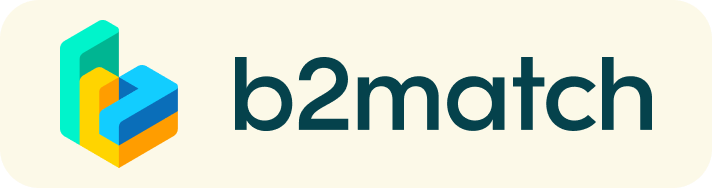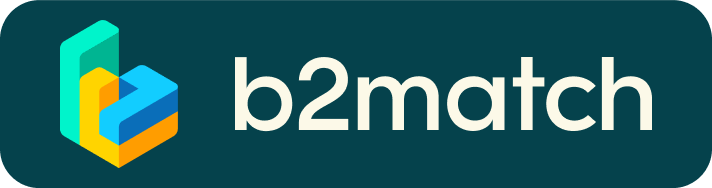Online Meetings
Timeline
| 21 April | Registration opens |
25 June | Booking of Online Meetings starts |
| 1-11 June | Online Meetings are held |
Sending and receiving online meeting requests will be enabled after 25 June.
Agreed and scheduled meetings will take place via an integrated video call tool on this platform from 1 to 11 July. For Online Meetings from 1July to 11 July there will be no predefined meeting slots. The person who sends the meeting requests can select a meeting duration (between 15 and 60min) as well as date and time within the Online Partnering period.
1) Registration
- Register via the blue button "Register now"
- Add contact and organisation details as requested
- Compose your personal event schedule by selecting meeting slots according to your availability.
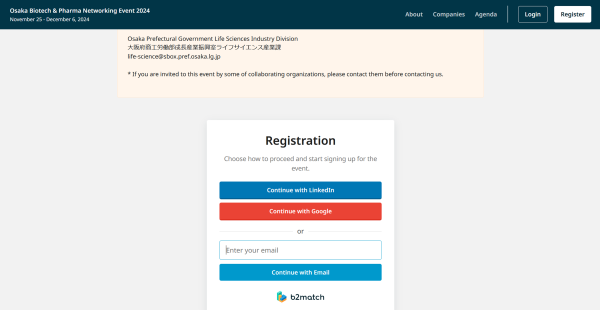
About the registration via Google or LinkedIn
The matchmaking platform offers the possibility to register by using existing Google or LinkedIn accounts. When using this registration mode, please bear in mind that system notifications will be sent to your email address, which is linked to the relevant Google or LinkedIn accounts. To make sure to receive system notifications to your company email account, we recommend registration by email.
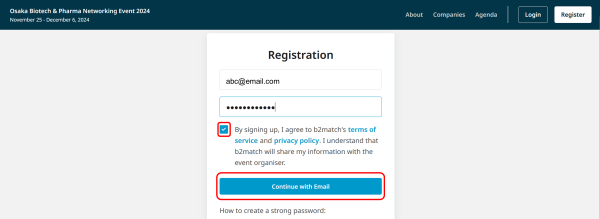
Choose remote participation
Choose participation from Japan or from outside Japan
Add personal information
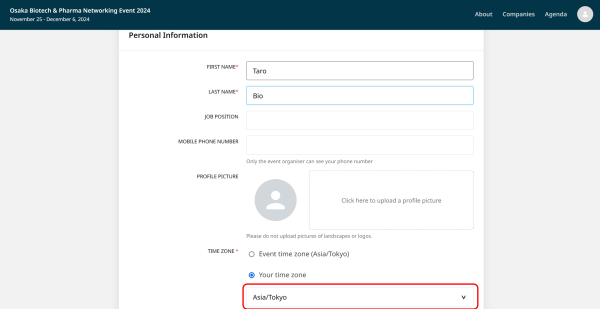
Make sure your time zone is selected correctly. If not, start typing a large town in your time zone and select it.
Register your organisation name
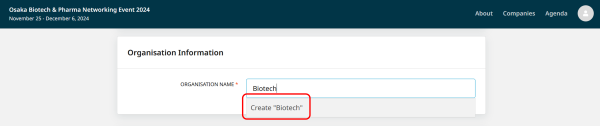
Start typing and select from the dropdown or finish typing and click on "Create ..."
Browse profiles
- Browse Participants, Companies and Marketplace to find potential meeting partners.
- Use the filters on the left side of the screen to easily find the ones aligned with your goals.
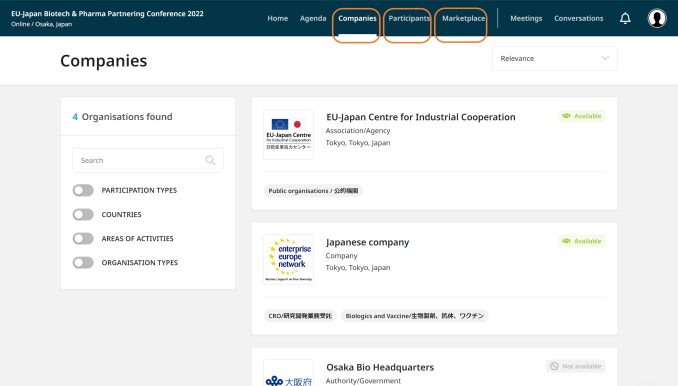
- Once you have found a suitable company or participant which is marked as "Available", click on their card to access their profile and to find out more about the company or the participant.
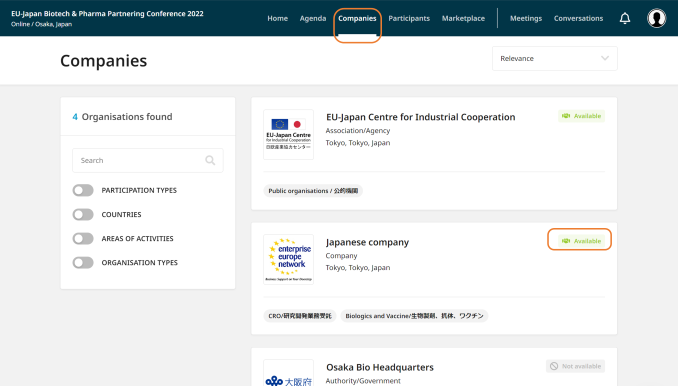
Sending Meeting Requests
- If you would like to have a meeting with them, click 'Request Meeting' next to the participant's name.
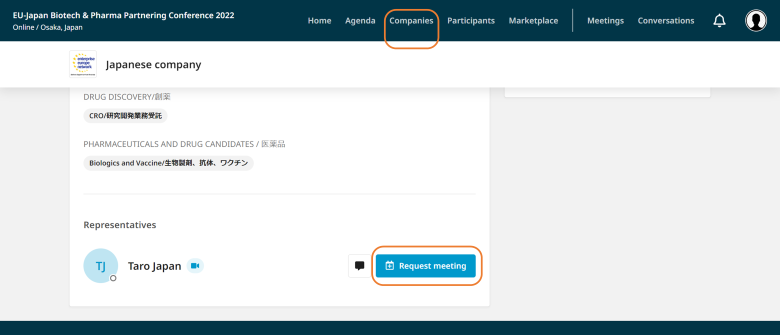
- Adding a short message when sending a meeting request, explaining why you would like to have a meeting, such as what aspect of the profile interests you, will increase the likelihood of a meeting being approved.
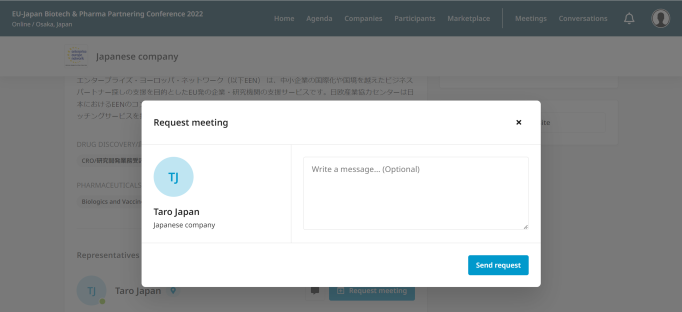
When sending the request you will be asked to suggest the duration of the meeting, as well as a date and a time of the meeting. Please be considerate of possible time differences when suggesting the meeting. Please refer to this table with time differences. Please also make sure that the system displays your own time zone correctly. You can always edit your time zone on the top of the MEETINGS page
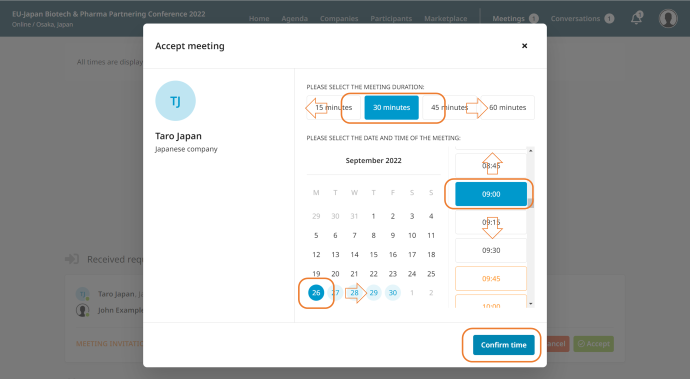
- Meeting requests must be confirmed by the recipients to be scheduled
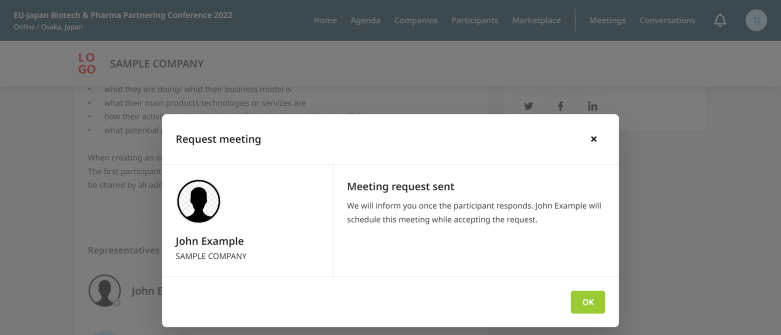
- You can always verify the status of your meeting requests under the "Meetings" tab.
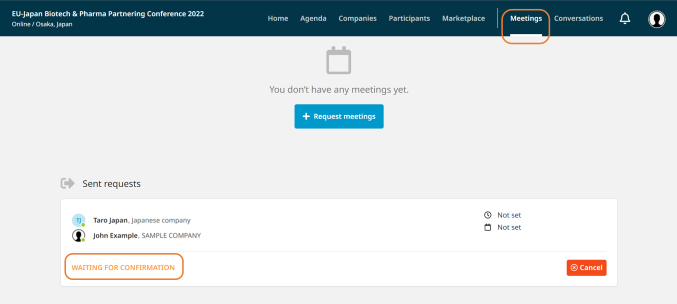
Receiving Meeting requests
You will receive a notification to your email address registered with the platform to inform you of any incoming meeting requests. Clicking on the button in the email will lead to the "Meetings" tab, where you can manage all your meetings. The corresponding message (if there is any) will be shown under the "Conversations" tab.
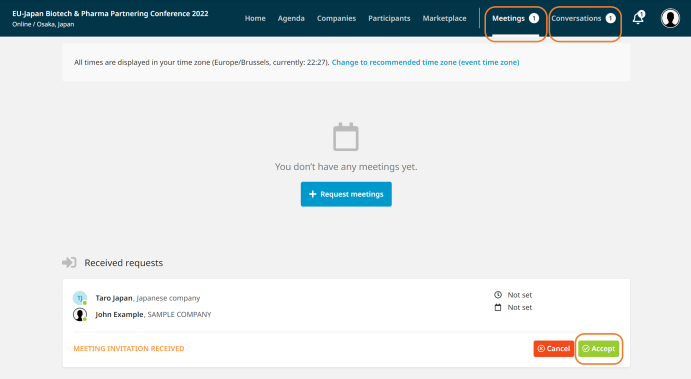
Please take care of incoming meeting requests
When you receive a meeting request, you will have to accept it to have the meeting scheduled.
Please try not to leave pending meeting requests unanswered. If you are not interested in a meeting, make sure to decline meetings by using the "Cancel" button. If the suggested time doesn't fit your schedule, you can click on the "more options icon" and return a reschedule request.
Sending Messages
Use the Messages functionality to chat about common interests and availability or to ask questions to the other party. Click on the message icon in the profile to display the message-sending box.
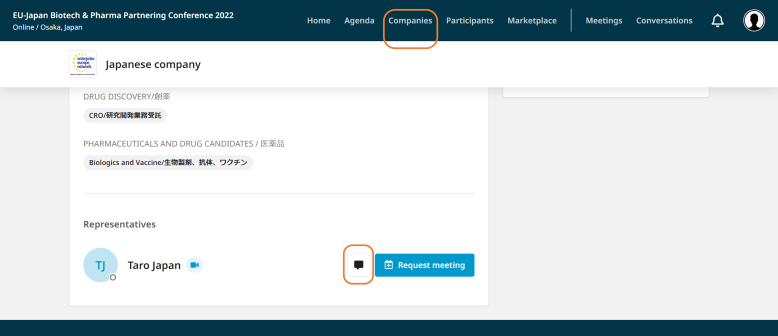
If you receive a message on the platform, you will also receive an email notification to your registered email address. You can check all your messages from the "Conversations" tab after logging in to your account.
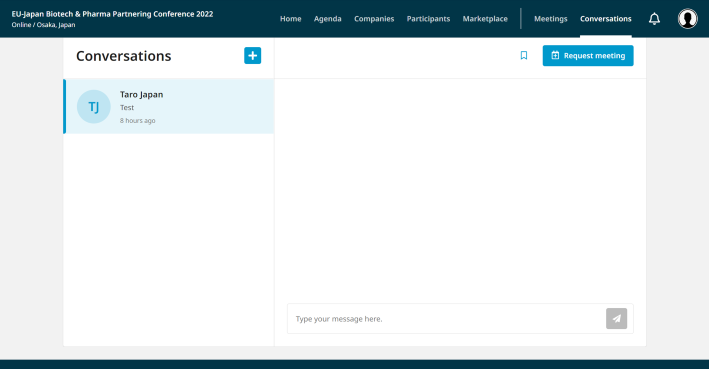
Prepare for online Meetings
Technical Preparation
- Use a desktop computer or laptop where both Webcam and Microphone is installed
* Check your audio quality, using headphones is highly advised
* Use a good webcam to improve the image quality - Use Mozilla Firefox, Google Chrome, Microsoft Edge or Opera browser preferably
- Download the "b2match" Mobile App (iOS/Android) to:
- Get access to your meeting schedule on your mobile phone
- Be informed about last-minute changes (bookings, cancellations)
*The mobile App cannot be used for online meetings!
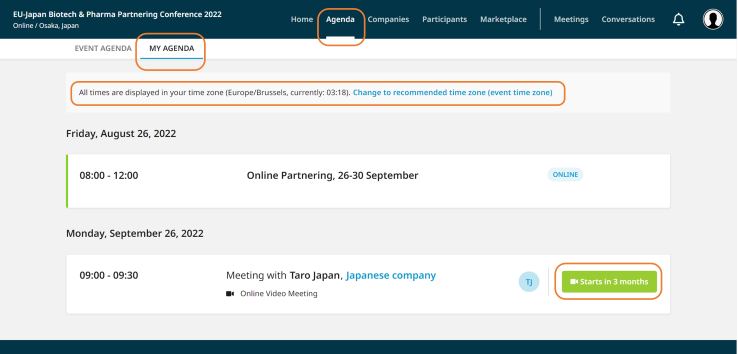
- Check if your time zone is set correctly. For online meetings, your own time zone is the most convenient.
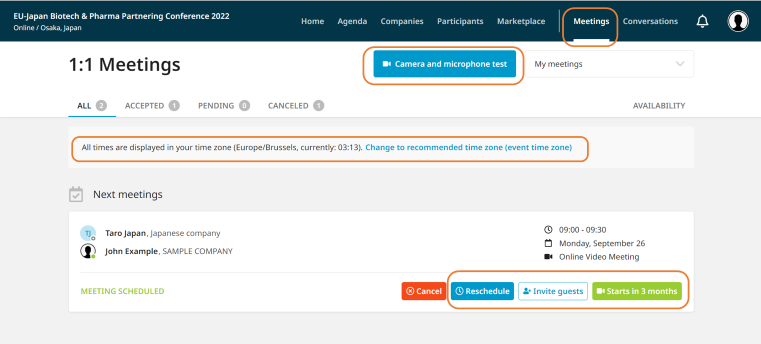
- Under "Meetings" click on the "Camera and microphone test"-button to see if your system is correctly set up to be able to join online video-call meetings.
- To make sure that everything is set correctly, please go to "Meetings" and click on the green camera button "Meeting starts in ..." displayed with any of your future meetings - this will open the video call feature of your browser. You should be able to see yourself!
General Preparation
- Check "My agenda" and "Meetings" for your schedule and your list of confirmed meetings.
- Check all your pending meeting requests and consider accepting or decline.
- In case you cannot keep the appointment, reschedule the meeting early enough so that your counterpart can react to it.
- You can invite guests (e.g. colleagues or interpreters) to the meeting by sharing the meeting URL.
- Access the web platform and be online at least 5-10 minutes before your meetings start.
- Respect the other participants' time and show up to all your meetings.
At the time of the Online Meeting
At the time of the meeting, go to the Meetings page and click on the green "Start Meeting button".
- You can invite guests through the Invite guests button, or share your screen through the screen sharing button
- A virtual meeting can be started at any given time before its ending time and it won't stop automatically; one of the participants has to end it
- The remaining time will be displayed on the top left corner
- The next meeting card will be displayed with one minute before the next meeting
- Clicking on Start Next Meeting will end the current meeting and will start the next one
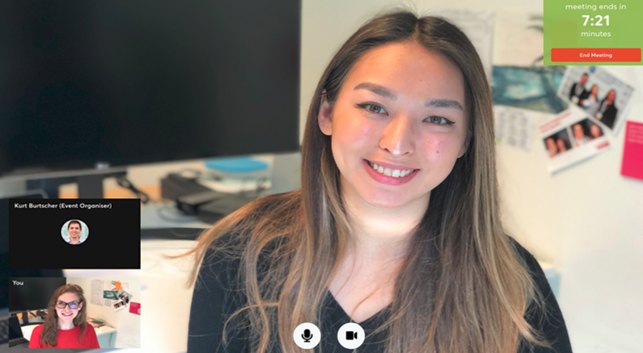
- Please leave the call on time as you or your meeting partner can have a subsequent meeting right after. A watch is indicating the remaining meeting time.
- If an unforeseen circumstance arises and you will not attend a meeting, please notify the other partner by sending a message and cancel your meeting through the platform. This way, the other participant will be notified.